- Click on "Options", near top left, and choose "Mail Options".
- Select "Mail Accounts" on the left of the next screen, and click "+ Add" on the right.
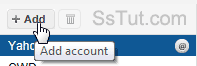
- Enter an easy-to-remember account name, and type your full email address. Click "Continue".
- In the next screen, fill out the POP settings needed to receive messages from that account: if you only want to send emails from it, click on "Skip this, setup to Send only" at the bottom.
- If you only need to send emails from that account, just confirm that you own it by clicking the link in the verification message they sent you: check that account's inbox and click on it.
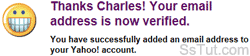
- To check that your new email account was successfully added, go to your Yahoo inbox and compose a new message: you should see all other email addresses in the "From" dropdown!

- Emails sent from Yahoo using another email account appear as coming from it, and replies to those messages go to those accounts (not back to the originating Yahoo Mail account). Looking at the email headers, a savvy user could determine that you've used Yahoo Mail, but your Yahoo email address itself does not appear anywhere in the message headers.
Email AOL Mail Gmail Hotmail Yahoo Mail MS Office Excel 2010 OneNote 2010 Outlook 2010 Word 2010 OS & Devices Kindle Fire Windows 7 Web Dev C# and .NET JavaScript jQuery