Tip: messages from blocked senders are automatically deleted before they reach your account (they don't go to the Spam folder). Consider using mail filters to prevent these emails from clogging your inbox, but leave you the option of reading them at a later time.
- From your Yahoo inbox, click on "Options" (top left) and select "Mail Options".
- Choose "Blocked Addresses" on the left.
- Type the first full email address you'd like to block, and click on the "+" button to add it.
Tip: enter a domain to block messages from an entire organization / email provider. Type in "badguys.com", and not a single email address ending in "
@badguys.com" will ever get to you once you add the domain, so use with caution! (Use mail filters to block by keyword.)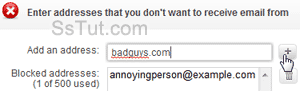
- Blocked senders are saved as you add them, and takes effect immediately (but is not retroactive: messages already received from addresses you just blocked will not be deleted).
Note: blocked email senders will never be notified that their messages are blocked, and they'll still be able to send them: they will simply never get a response from you!
- Once you are done, you can close the Options tab and return to your inbox.
- To allow someone to resume sending you emails, go back to your blocked senders list, select their email address, and click on the trash can icon to remove them from it. You will need to do that for the least annoying senders if you reach the maximum 500 blocked addresses limit.

Email AOL Mail Gmail Hotmail Yahoo Mail MS Office Excel 2010 OneNote 2010 Outlook 2010 Word 2010 OS & Devices Kindle Fire Windows 7 Web Dev C# and .NET JavaScript jQuery