- Once Microsoft decides that you need an update, it will keep reminding you to install it, or will automatically install it and reboot your PC (depending on your Windows Updates settings).
- To stop these update reminders, open the start menu, type "windows updates", and click on the "Check for updates" link at the top (it won't automatically do so).

- In the Control Panel, click on the link that shows the number of updates available - could be important updates or optional ones (the steps to hide are the same).
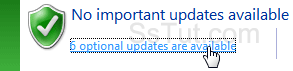
- Right-click on the patches you don't want, and choose "Hide update" - repeat for all the ones you want to ignore. (You should not hide so-called critical updates, without which your computer could become vulnerable - use that functionality for unnecessary software or third-party drivers that you had to roll back for having created problems with your system).
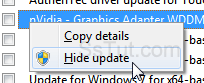
- You can close the Control Panel: Microsoft won't bug you any longer about those hidden updates!
Tip: to "unhide" updates, click on the "Restore hidden updates" link on the left of the main Windows Updates screen we just came from, in the Control Panel.
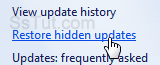
Email AOL Mail Gmail Hotmail Yahoo Mail MS Office Excel 2010 OneNote 2010 Outlook 2010 Word 2010 OS & Devices Kindle Fire Windows 7 Web Dev C# and .NET JavaScript jQuery