- Windows 7 no longer pops up programs to the foreground ("stealing the focus") as some older versions of Windows did, instead flashing their taskbar button in yellow-to-orange glow:
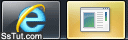 ...Just click on the application to see what it wants - subtle, elegant, and unobtrusive!
...Just click on the application to see what it wants - subtle, elegant, and unobtrusive! - But Windows 7 doesn't do away with "taskbar notifications", these info-balloon tooltips or bubble callouts as you may know them. Some programs implement their own notifications, like Windows Live Messenger pictured below - use that app's settings to turn them off:
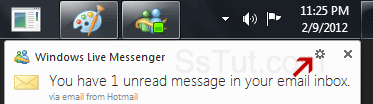
- To prevent a program from ever showing any notification, click on the "Show hidden icons" button and select "Customize": scroll down until you find the program in question.
- Click on the dropdown next to its name, select "Hide icon and notifications", and click "OK" (the same process explained in the space-saving "show / hide taskbar icons" tutorial).
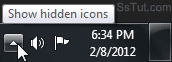
- That program will no longer be able to communicate its messages, unless it uses another mechanism like the taskbar flash, or you manually "re-allow" it.
Note: some applications will "force" taskbar notifications that can't be blocked, like Windows Updates and some antivirus software packages (which you shouldn't want to block anyway!)
Email AOL Mail Gmail Hotmail Yahoo Mail MS Office Excel 2010 OneNote 2010 Outlook 2010 Word 2010 OS & Devices Kindle Fire Windows 7 Web Dev C# and .NET JavaScript jQuery