- To change the size of desktop icons, right-click on an empty area of the desktop and choose "View > Large icons / Medium icons / Small icons" (respectively 96, 32, or 24 square pixels).
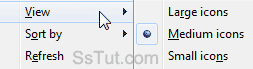
Tip: for even more sizes, click on your desktop and hold down the control key (Ctrl) then scroll up or down with your mouse wheel to go as low as 16x16 pixels to over 200 pixels!
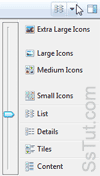 To resize icons in Windows Explorer, click on the "Change your view - More options" dropdown, and switch between Extra Large Icons, Large Icons, Medium Icons, or Small Icons. The "List", "Details", "Tiles", and "Content" views all have their own icon size as well.
To resize icons in Windows Explorer, click on the "Change your view - More options" dropdown, and switch between Extra Large Icons, Large Icons, Medium Icons, or Small Icons. The "List", "Details", "Tiles", and "Content" views all have their own icon size as well.
The same tip works in Windows Explorer as well: click in the right pane (where files are listed), and scroll up or down with your mouse wheel while holding down the Ctrl key: this will give you once more a lot more sizes! (and Windows 7 will remember your choice for each folder).- You can also customize icon sizes in the start menu: right-click on the start button (Windows logo) and choose "Properties". Click "Customize" and scroll down to the very bottom: check or uncheck "Use large icons" (checked by default). Click "OK" to close this dialog and the next.
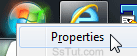
Note: Windows 7 always uses small icons for the shortcuts under "All Programs".
- To resize taskbar icons, right-click on the taskbar and choose "Properties". Check "Use small icons" (unchecked by default) to show more taskbar buttons. Click "OK" to apply.
Email AOL Mail Gmail Hotmail Yahoo Mail MS Office Excel 2010 OneNote 2010 Outlook 2010 Word 2010 OS & Devices Kindle Fire Windows 7 Web Dev C# and .NET JavaScript jQuery