- Click on the up arrow (top right corner) to hide the Ribbon.

Tip: you can also use the Ctrl+F1 keyboard shortcut to minimize and restore the Ribbon.
- That same button has become a down arrow, and only the Ribbon's tabs are now showing; click on the arrow again to show the Ribbon. If you double-click on any of the tabs, it will collapse or restore the ribbon as well (be aware of it, because it's easy to do accidentally!)
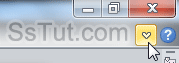
- When the Ribbon is hidden, just click on any of the tab headers to show their commands: everything is still available. Press and release the Alt key on your keyboard, and Word 2010 will show you which combination directly pulls down a tab from the Ribbon:
Alt+F "File" (Backstage view) Alt+H "Home" Alt+N "Insert" Alt+P "Page Layout" Alt+S "Reference" Alt+M "Mailings" Alt+R "Review" Alt+W "View" Alt+X "Add-Ins" Tip: no need to release the Alt key for the quick keys above; hold down Alt and press the other letter at the same time: then release, and click or press the final command's letter.
- If you hide it, the Ribbon will be hidden for all Word 2010 documents you have opened: you cannot have the Ribbon showing in one window, but not the other. This is also a "persistent" setting: Word will "remember" if you last wanted the Ribbon visible or hidden.
Tip: to mimic the classic menus layout, you can move the Quick Access Toolbar below the Ribbon. Click on the dropdown arrow in the title bar, and choose "Show Below the Ribbon".
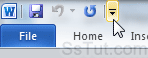
Email AOL Mail Gmail Hotmail Yahoo Mail MS Office Excel 2010 OneNote 2010 Outlook 2010 Word 2010 OS & Devices Kindle Fire Windows 7 Web Dev C# and .NET JavaScript jQuery