- To add a header, double-click near the top edge of the "sheet"; to insert a footer, double-click towards the bottom. You're ready to type, and Word 2010 grays out the rest of your document.

Tip: hit escape (Esc) at any point to exit the header/footer and return to your document.
- From the "Header & Footer Tools / Design" tab that appears in the Ribbon, you can add page numbers, customize the distance and position, and even type some text of your choosing.
- Click on the "Header" button to select a template (use the scrollbar to see all of them, or click "More Headers from Office.com" for online content by Microsoft).
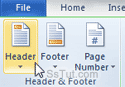
Tip: select "Remove Header" from the dropdown to delete its entire content in one go.
- The "Footer" button replicates exactly the functionality of the Header button.
- With "Quick Parts", Word can insert variables like Author, Publish Date, and custom fields.
- Click "Picture" to insert an image from your computer, or "Clip Art" for a searchable database of photos on Microsoft.com that you can use "royalty-free" (opens a side pane).
- Check the "Different First Page" or "Different Odd & Even Pages" checkboxes to customize header or footer for various pages in your file. (To manually edit headers and footers of individual pages, use the "Previous" and "Next" buttons instead of scrolling.

- Click on "Close Header and Footer" (top right) when you are done.
Email AOL Mail Gmail Hotmail Yahoo Mail MS Office Excel 2010 OneNote 2010 Outlook 2010 Word 2010 OS & Devices Kindle Fire Windows 7 Web Dev C# and .NET JavaScript jQuery