- To forward an email inline (with its content as new email body), select it and press Ctrl+F, or right-click on it and choose "Forward", or click on the "Forward" button in the Ribbon.
Tip: while editing a message, insertion point in the body, Ctrl+F opens the Find dialog. Click in the subject line or a recipient field, and that keyboard shortcut does the trick !
- To forward an email as attachment, press Ctrl+Alt+F instead, or click "Forward as Attachment" under the More dropdown menu in the Ribbon, as shown below:
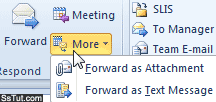
Note: to forward the email as an (SMS) text message, you'll first need to setup an account.
- To forward multiple email messages at the same time, select them first and then press Ctrl+F or click "Forward" (in this case, Outlook automatically sends them as attachments).

Tip: to select all messages between two emails, select the first one, press and hold down the Shift key, click on the last one, and release. To select non-consecutive emails, hold down the Ctrl key and click to select each message - then release!
- You can also make Outlook 2010 automatically forward email messages that match certain criteria, using Rules (aka "mail filters") - something explained in a later tutorial.
Email AOL Mail Gmail Hotmail Yahoo Mail MS Office Excel 2010 OneNote 2010 Outlook 2010 Word 2010 OS & Devices Kindle Fire Windows 7 Web Dev C# and .NET JavaScript jQuery