- Outlook 2010 can export your address book's content to text files (CSV or tab-separated), PST (optionally password-protected!), Excel 97-2003 (
*.xls), and Microsoft Access 97-2003 (*.mdb).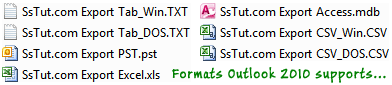
- Click on File (top left), choose Open, and click "Import" (keyboard shortcut = Alt+F, O, i).
- Select "Export to a file" in the Import and Export Wizard, and click Next.

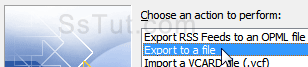
- Pick a file format, depending on what you plan on doing with these contacts. • "Comma Separated Values (DOS)" and "Comma Separated Values (Windows)" dumps all contacts in a plain text CSV file. The first line ("row") contains headers: for interoperability, Outlook will include 91 fields, regardless of the information supplied for any of your contacts.
• "Microsoft Access 97-2003" exports a database table, populated with your address book.
• "Microsoft Excel 97-2003" does the same in a spreadsheet, with contacts starting on the second row.
• "Outlook Data File (.pst)" will create the same type of file Outlook uses to store your emails: this approach is the only one that allows you to password-protect the exported file!
• "Tab Separated Values (DOS)" and "Tab Separated Values (Windows)" will generate the same plain text as the first option, but in this case, columns are delimited with tab characters.Tip: unless exporting text files to legacy applications, pick Windows vs. DOS encoding.

- Click Next: select "Contacts" to only export your address book. To only include people matching certain criteria, click on the "Filter" button to narrow down your choice. Click Next once more.
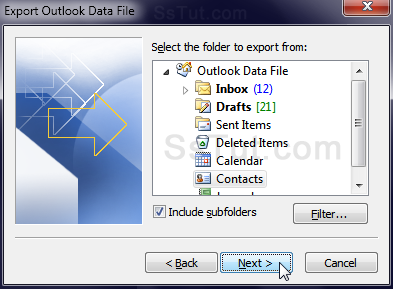
- Outlook exports by default to Documents: click Browse to change folder, and type a file name.
- If you chose that format, you can now customize your PST export options: • "Replace duplicates with items exported" updates a previously exported file - useful for backups.
• "Allow duplicate items to be created" is the safe but messy choice: only use when warranted.
• Select "Do not export duplicate items" to only export new contacts (pre-existing contacts' information will not be updated in that scenario, which makes it a poor choice when backing up).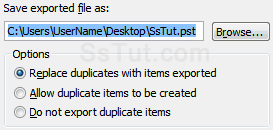
- Click Finish.
Email AOL Mail Gmail Hotmail Yahoo Mail MS Office Excel 2010 OneNote 2010 Outlook 2010 Word 2010 OS & Devices Kindle Fire Windows 7 Web Dev C# and .NET JavaScript jQuery
