- By default, Outlook 2010 shows a New Mail desktop Alert when you get unread messages; the alert below is the generic one that appears after each email displayed its own:
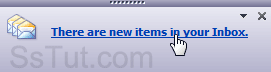
- To configure your new mail alerts, click on File (top right), and select "Options".
Tip: how often it will appear depends on your customizable Send / Receive Settings.
- From the main window, click on File and choose "Options".
- Select "Mail" on the left and scroll down to Message arrival on the right.
- To disable desktop alerts, uncheck "Display a Desktop Alert" (see "hide the new mail icon").
- To customize it, click on the "Desktop Alert Settings" button:
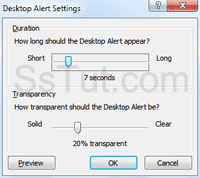
- Move the Duration slider from 3 seconds (shortest, left) to 30 seconds (longest, right).
- Move the Transparency slider between 0% transparent (solid, left) to 80% transparent (clear, right). Anything below 20% will hardly be noticeable in many cases.
Note: to reset to default options, pick "
7 seconds" for duration and "20%" for transparency. - Click on the "Preview" button to test a sample new email notification with these settings.
- Click "OK" to apply, and "OK" once more to return to Outlook.
Email AOL Mail Gmail Hotmail Yahoo Mail MS Office Excel 2010 OneNote 2010 Outlook 2010 Word 2010 OS & Devices Kindle Fire Windows 7 Web Dev C# and .NET JavaScript jQuery