- The easiest way to start a todo list? Start typing one item after another, hitting Enter in between.
- To create a new list from a template, click on the down arrow next to the "New Page" button, and choose "Page Templates" at the bottom (OneNote also shows recently used templates).
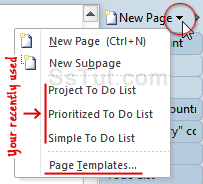
- Expand the "Planner" category, and pick "Simple To Do List", "Prioritized To Do List", or "Project To Do List" (just click the two others to preview their template, no need to create a new page for that).
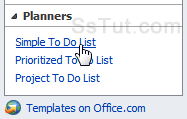
Tip: click "Templates on Office.com" to find other free alternatives - select "Lists" on the left.
- Type your first task: hit Ctrl+1 to add a checkbox, or click on "To Do" in the Ribbon's Home tab:
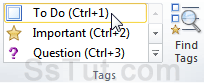
- To mark the task as "done", click on the checkbox to check it, or press Ctrl+1 once more.
Note: hit that hotkey again to remove the checkbox: that same keystroke cycles through unchecked checkbox, checked, and no checkbox (no excuse not to remember that one!)
- To add a subtask, hit Enter at the end of the "master" task, and press Tab.


Tip: OneNote remembers indentation, so hit Backspace to start to the left after the last subtask.
- To add more tags next to the checkbox: click on them in the ribbon or press the corresponding shortcut. Hitting Ctrl+0 (zero) will remove the checkbox and any category you assigned. If you are using the GTD method to organize yourself, OneNote tags correspond to your "contexts".
Tip: you can customize tags and their keyboard shortcuts (or even create your own!)
- To add a note to your task, hit Shift+Enter: it will be part of the task when you select (see below).
- To delete a task, press Ctrl+Shift+- (hyphen) to select the current line, and hit Backspace. Notice that OneNote also selects subtasks in the process (hit Ctrl+1 to check them all as done!)
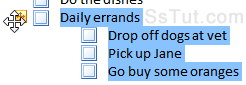
Tip: use its handle to quickly select task with the mouse: it appears when you mouse over.
- To move tasks up or down the list, press Alt+Shift+Up or Alt+Shift+Down - it also works when multiple lines are selected at the same time. To select several items at a time with the mouse, hold down the Ctrl key and click on their handle one after the other.

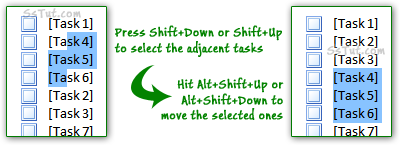
Email AOL Mail Gmail Hotmail Yahoo Mail MS Office Excel 2010 OneNote 2010 Outlook 2010 Word 2010 OS & Devices Kindle Fire Windows 7 Web Dev C# and .NET JavaScript jQuery