- OneNote includes 29 category tags to organize and find your notes, under the Home tab. Click on the second dropdown arrow to scroll through and show them all:
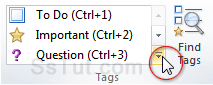
- At the bottom of that dropdown, choose "Customize Tags".
- To delete a tag, select it with the mouse (or Up/Down keys) and click on the "x" remove button:
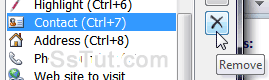
- To change a tag's icon / label / color, select it and click "Modify Tag" (bottom).
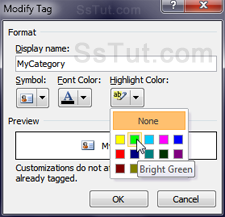 • Type a new label in the Display name field, to appear in the tag-search tool and the Home tab listing.
• Type a new label in the Display name field, to appear in the tag-search tool and the Home tab listing.
• Optionally pick another symbol from the first dropdown - pick the first icon (double-A / none) to remove the image: this is useful for "extra" categories you assign (avoids showing too many icons on the left). You can't use custom icons.
• You can pick one of 40 font colors: the "Automatic" default follows your theme (generally black).
• You can also pick one of 15 background colors for a highlight effect; the default of "None" means transparent. - Click OK to save the changes, or Cancel to keep the current settings.
- To create your own tag, click on the "New Tag" button at the bottom (same process as above).
- To assign a (different) keyboard shortcut to a tag, just move it up or down in the listing, using the up and down arrow buttons: the first one automatically gets the "Ctrl+1" hotkey, and sequentially thereafter until you reach "Ctrl+9". (Note: Ctrl+0 (zero) is a dedicated keystroke to remove tags.)
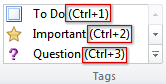
Email AOL Mail Gmail Hotmail Yahoo Mail MS Office Excel 2010 OneNote 2010 Outlook 2010 Word 2010 OS & Devices Kindle Fire Windows 7 Web Dev C# and .NET JavaScript jQuery