- These mouse selection techniques and keyboard shortcuts work in all recent versions of Excel:
- To select adjacent cells, click and drag vertically / horizontally / diagonally; with your keyboard, hold down the Shift key and use the Up / Down / Left / Right arrow keys to expand the selection.
- To select a row, press Shift+Spacebar, or click its number header on the left:


Tip: to select multiple rows with the keyboard, press Shift+Down or Shift+Up after at least one row is selected; with the mouse, simply keep dragging up or down.
- To select a column, press Ctrl+Spacebar, or click its letter header at the top:

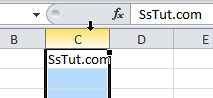
Tip: to select multiple columns with your keyboard, keep Shift pressed down and use the Left or Right arrow keys; with your mouse, just drag left or right once the first column is selected!
- To select non-adjacent cells, rows, or columns, hold down the Ctrl key and click on row and column headings, or (still with holding down the control key) drag random ranges:
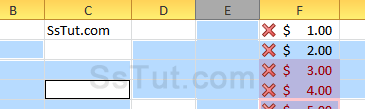
- To select a range of non-empty cells, press Ctrl+Shift and hit the Up / Down / Right / Left arrow. In this example, pressing Ctrl+Shift+Down will select from the current row down to "Excel 2013" :
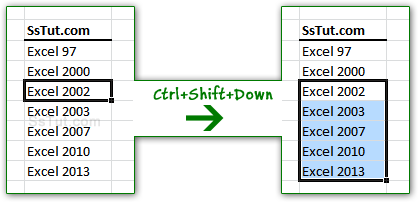
- To select an entire sheet, hit Ctrl+A or click on the "Select All" button in the top left corner:
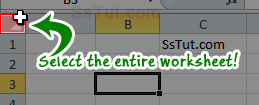
Note: if you cannot see the Select-All button or row/column headings, click on the View tab in the ribbon, and check the "Headings" checkbox for Excel 2010 / 2007. In Excel 2003, go to Tools > Options: click on the View tab, check "Row & column headers", and click OK.
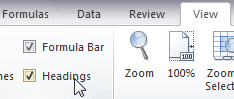
- You can't deselect cells from a range by control-clicking as you might expect. Instead of unselecting, do the reverse: select one range after another. Even with VBA, select by exclusion:
ActiveSheet.Range( Cells(1,9), Cells(13,29) ).Select - To select all worksheets in a workbook, right-click on one of their tabs and choose "Select All Sheets": the only visual cue is in the title bar (top of the window), which now reads "{file name} [Group]". If you have a selection in the current sheet, it will extend to all others: anything you do to that range (like changing its background color), will also be done to all other worksheets.

Tip: to resume editing, right-click on a sheet tab at the bottom and choose "Ungroup Sheets".
Email AOL Mail Gmail Hotmail Yahoo Mail MS Office Excel 2010 OneNote 2010 Outlook 2010 Word 2010 OS & Devices Kindle Fire Windows 7 Web Dev C# and .NET JavaScript jQuery