- Your Kindle Fire is automatically associated with your Amazon account, but won't automatically download previously purchased books. You can get them from your Kindle or through Amazon.com. Without search functionality, it's often easier (and faster) to just do it from their website!
- To download purchased books directly from your Kindle, tap on Books in the Home screen and on Cloud (middle, top) on the next screen. Optionally sort by Author, Recent, or Title, and tap on a book's cover to start downloading it and reading it (you won't end up with duplicates).
- To have Amazon deliver an already purchased eBook from your computer, go to the Manage your Kindle page (and login if needed). Type a keyword in the search box, like author or title:
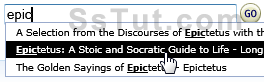
- Click on the book's title to load its page: move your mouse above the "Actions" button and choose "Deliver to my..." from the menu. Pick your Kindle from the dropdown and click Deliver.
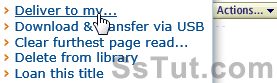
Note: we mention books in this tutorial, but the exact same process works for music, videos, or apps you purchased (that were either deleted from, or never installed on your Kindle Fire).
- With Amazon's "push technology", you don't need to do anything: you'll see your eBook arrive within seconds; otherwise, it will automatically download next time you turn on / wake up your Kindle. There is no way to "batch send" books, so you'll need to repeat these steps for each one.
- If your Kindle runs out of space, you can safely delete books from your library: press and hold the book's cover, and select "Remove from Device" in the popup menu. As long as you purchased this item from Amazon, you'll be able to re-download it later on, the way we just explained.
Email AOL Mail Gmail Hotmail Yahoo Mail MS Office Excel 2010 OneNote 2010 Outlook 2010 Word 2010 OS & Devices Kindle Fire Windows 7 Web Dev C# and .NET JavaScript jQuery