- Your Kindle Fire is automatically configured to sync current date and time from Amazon's servers (it is factory-setup with your username, and they know your shipping address, thus time zone!)

- To change your date, time, or time zone, tap on the icon (top right), and pick " More..."
- Then tap "Date & Time" (third visible option from bottom). The next option screen shows "Automatic - Use network provided date & time" set to On. Tap the switch to turn it Off and manually adjust:
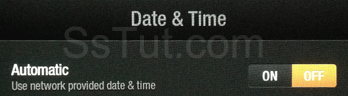
- Tap on "Set Time" and the plus and minus buttons to change hours and minutes; tap on AM/PM to toggle and add/remove 12 hours. Military time (24-hours time) isn't currently supported, at least for Kindles sold in the US or Canada. Tap Save to accept the new time:
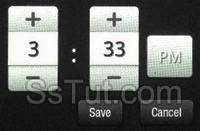
- Choose "Set Date" for a different day/month/year with the plus and minus buttons, and tap Save:
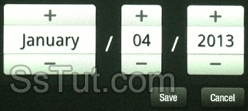
- Tap on "Select Time Zone" to change it (refer to the table below for US/Canada time zones to GMT conversion). Tapping to pick a zone will automatically apply and save.
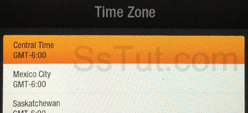
HI AKST PST MST CST EST AST NST ChST GMT-10:00 GMT-09:00 GMT-08:00 GMT-07:00 GMT-06:00 GMT-05:00 GMT-04:00 GMT-03:30 GMT+10:00 - Tap on the back button, and you are done!
- To automatically sync date and time with Amazon, switch "Automatic" back to On.
Email AOL Mail Gmail Hotmail Yahoo Mail MS Office Excel 2010 OneNote 2010 Outlook 2010 Word 2010 OS & Devices Kindle Fire Windows 7 Web Dev C# and .NET JavaScript jQuery