- Since you cannot sort by sender's name in Gmail, here are a couple of tricks as alternative.
- Show recent messages from someone: move and leave your cursor above the sender's name. When the sender's contact card appears, click on "More" and select "Recent conversations":
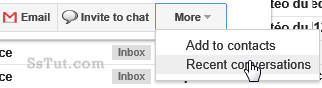
- Once Gmail has loaded the results, use the global checkbox (upper left corner of email listing) to make your selection, and pick your desired action after that, from the "More" dropdown menu.
- Filter to display only messages from a certain email address: hit the slash key ("/") to go to the search box; type "from:(jdoe@example.com)" and hit Enter / Return.

Note: pressing "/" to go to search only works when keyboard shortcuts are enabled.
- Gmail also lets you automatically perform certain actions on messages, based on sender. To create a search or mail filter based on a person's email, select one of them in your inbox, and choose "Filter messages like these" from the "More" dropdown menu: a popup will open with six criteria. Enter at least one of them before launching your search. • "From" - the sender's email address.
• "To" - A recipient's email address.
• "Subject" - One or more words contained in the subject line.
• "Has the words" - One or more words contained in the email body.
• "Doesn't have" - Enter "negative keywords": words that should not appear in the message's content.
• "Has attachment" - check if you want to filter only emails that have files attached to them. - Optionally click on the magnifying glass button to test the result of your search, and click "Create filter with this search" to continue configuring actions to take on matched emails.
Email AOL Mail Gmail Hotmail Yahoo Mail MS Office Excel 2010 OneNote 2010 Outlook 2010 Word 2010 OS & Devices Kindle Fire Windows 7 Web Dev C# and .NET JavaScript jQuery