- The name displayed when you send messages from the web browser version of Gmail is the one you picked when you first signed up - either for a Gmail address or a Google account.

Note: the second part of this tutorial also explains how to change your Google account name.
- To change your name for Gmail, click on the gear icon (near top right), and choose "Settings".

- Select the "Accounts and Import" tab at the top.
- The third option, labeled "Send mail as", lets you add other "From" email accounts: click on the "edit info" link on the right - make sure that your popup blocker allows the new window to open.
- Select the radio button next to the blank text field, and type your new display name:
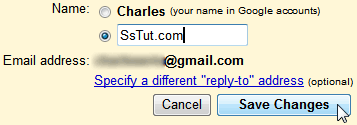
- Click Save Changes to apply; the next email you send will reflect your updated "From" name:

- To change the name for your Google account, go to
google.comand login if needed; then, click on your email address (shown near top right corner), and click on "Account".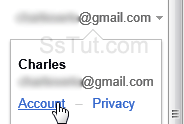
- Click on the "Edit" link next to the "Email" header in the next screen. When the "personal details" form loads, enter your new first name and/or last name; then scroll down, and click Save!
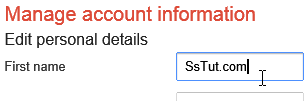
Email AOL Mail Gmail Hotmail Yahoo Mail MS Office Excel 2010 OneNote 2010 Outlook 2010 Word 2010 OS & Devices Kindle Fire Windows 7 Web Dev C# and .NET JavaScript jQuery