- AOL Mail doesn't currently support "mail forwarding", but Gmail can login to external accounts and get a copy of those emails into your Gmail inbox. So, go to Gmail.com and sign in.
- Click on the "gear" icon (top right) and choose "Settings".
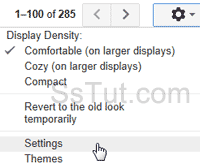
- Select the "Accounts and Import" tab and click "Add a POP3 mail account you own".
- Enter your full AOL email address in the new window, and hit Enter / click "Next Step".
- Google automatically configures everything: enter your AOL account password.
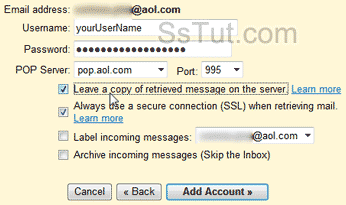 • Check "Leave a copy of retrieved message on the server" to also keep forwarded emails in your AOL inbox (Gmail will otherwise delete them after copying them to your Gmail inbox).
• Check "Leave a copy of retrieved message on the server" to also keep forwarded emails in your AOL inbox (Gmail will otherwise delete them after copying them to your Gmail inbox).
• Keep "...secure connection (SSL)..." checked (AOL supports it).
• By default, forwarded messages will be labeled using your AOL email address: keep this option, choose another label from the dropdown, or create a new one (last choice).
• Optionally choose to "Archive incoming messages" and skip the Gmail inbox: in most cases, it will make sense not to do that, since you'll want to treat forwarded emails as new mail. - Click "Add Account".
- Keep the selected option to send emails from Gmail using your AOL email address and click "Next Step". Then, optionally correct the "display name" for sending messages through AOL. Optionally uncheck the "alias" option, change the reply-to address, and click "Next Step".
- Leave Gmail as SMTP server and click "Next Step".
- Click "Send Verification", and get your emailed confirmation code in your AOL inbox. Then, go back to the Gmail popup window, enter the code in the text field and click "Verify".
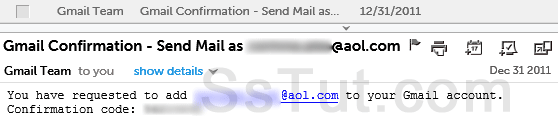
- Mail forwarding is now enabled, and all your AOL messages will go to your Gmail inbox (or the alternate label you picked). You'll get an email confirmation in your Gmail inbox.
Email AOL Mail Gmail Hotmail Yahoo Mail MS Office Excel 2010 OneNote 2010 Outlook 2010 Word 2010 OS & Devices Kindle Fire Windows 7 Web Dev C# and .NET JavaScript jQuery