- The easiest way to flag a message is to move your cursor above it in the listing: when the flag icon appears, click on it, and AOL Mail now permanently shows a red flag on that email:
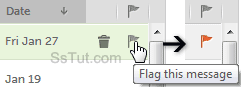
- To unflag an email, click once more on the flag (which reverts to gray or transparent).
Tip: right-click on a message in the listing and choose "Flag message" / "Clear flag".
- When an email is loaded in full view, or opened in its own window, click on the flag button next to the subject line to toggle status: (or pick an option from the Action menu).

- To sort emails by flag status, click on the flag status icon in the header fields (on the right of "Date", in our screenshot above). Flagged emails show up at the top; click again on that header, and unflagged messages are listed first (click "Date" to restore chronological order).
- To flag/unflag multiple messages, select their checkbox, click on the "Actions" menu, and choose "Flag" / "Clear flag". (To select several emails in a row, check the first one's checkbox, hold down the Shift key, and check the last one's checkbox - saves you quite a few clicks!)
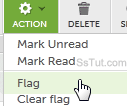
- To filter and show only flagged messages (temporarily hiding unflagged ones), click on the "View" menu and choose "Flagged"; to hide flagged emails, choose "Unflagged"; and to go back to your normal inbox, select "All Messages" from that same View menu.
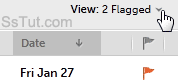
Note: AOL gives you a flag count when the filter is on (takes a second to update from zero).
Email AOL Mail Gmail Hotmail Yahoo Mail MS Office Excel 2010 OneNote 2010 Outlook 2010 Word 2010 OS & Devices Kindle Fire Windows 7 Web Dev C# and .NET JavaScript jQuery