- AOL Mail comes with six default folders (including "IMs") and one custom folder ("Saved Mail"). Unlike email folders you created, these cannot be renamed or deleted. Each default folder fulfills a role - nothing new if you've used other webmail services like Microsoft's Hotmail or Yahoo Mail (even desktop email programs follow the same conventions).
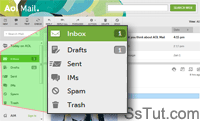
- The "Inbox" receives all new messages people send you, except for junk mail (see below). The number AOL shows next to your inbox on the left is the amount of unread emails.
Tip: right-click on the inbox and any other folder, and choose to "Mark All Messages Read" to clear that number (this only works when the folder is the current one).
- The "Spam" folders collects emails AOL filters perceived as junk mail (see "Spam Settings"). That's also where messages go when you mark them as spam (right-click on an email and choose "Report Spam", or select multiple emails and click "Spam" in the toolbar).
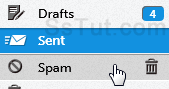
Tip: right-click on the Spam folder and choose "Empty" to delete its content (cannot be undone!), or click the "trash" icon that appears when you move your cursor above it.
- No need to write important emails in one go: get started and click "Save" to indefinitely store a message in the "Drafts" folder. Double-click on it from there later on, finish it, and send it!
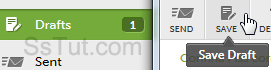
Tip: AOL automatically saves emails you type; configure that through "Options > Settings", select "Compose" on the left, and "Enable autosave of draft messages" on the right.
- "Sent" keeps copies of emails you send, useful to remember if you reply to someone or not.
Tip: don't spend time looking for it, AOL doesn't currently let you turn off this feature!
- Emails deleted from other folders go to the "Trash", giving you a second chance at restoring them. Once you empty the Trash, those messages are gone for good and can't be recovered.

- While you can't delete it like other custom folders you create yourself, the "Saved Mail" folder gives you a separate location to offload extra emails from your inbox: how to create folders.
Email AOL Mail Gmail Hotmail Yahoo Mail MS Office Excel 2010 OneNote 2010 Outlook 2010 Word 2010 OS & Devices Kindle Fire Windows 7 Web Dev C# and .NET JavaScript jQuery