- The Windows 7 taskbar may at time freeze: it becomes "white", unresponsive with unclickable buttons, though you can still switch between programs using the Alt+Tab keyboard shortcut.
- There are two typical reasons, with troubleshooting tips for each:
- First, check the disk activity light on your desktop PC / laptop: it is the one that typically flickers, especially as you open or save big files. If it is completely or mostly on, it means that your computer's in the middle of something big - most often, a free antivirus software update.
Step: wait for the update (or other activity) to finish - about a minute should be enough.
- When a program has performed an illegal option, Windows 7 no longer crashes like earlier versions of the operating system did, but the "
explorer" process may be compromised.Step: waiting serves no purpose. Click a few times on the taskbar, and a dialog will appear, offering you to "Close the program", "Wait for the program to respond", or "Cancel".
⇒ Click "Close the program", and let Windows takes its time restart explorer: your taskbar should be back up within a few seconds (if not, follow the steps below). - If clicking on the frozen taskbar didn't show that dialog, time has come for the big guns.
Step: press Ctrl+Shift+Esc to launch the "Windows Task Manager" (the "Esc" escape key is in the top left corner of keyboard: press all three keys at the same time) - now read on.
- Click on the "Processes" tab.
- Keep hitting the letter "e" until it highlights "
explorer.exe". - Click on the "End Process" button (bottom right), and confirm that you want to proceed.
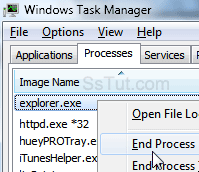
- Your taskbar will disappear, and any Explorer windows will close - that's ok.
- Still from the Task Manager window, click on the File menu and choose "New Task (Run)".
- Type "explorer" and hit Enter (or click "OK"). Your taskbar is back online!
- In some cases, you may no longer be able to see some taskbar icons until you logoff and log back in, or restart your PC. But all your data is fine, and Windows has recovered.

Note: pressing Ctrl+Alt+Del and clicking the "Start Task Manager" button works less often when Windows is experiencing a serious problem, and that button isn't necessarily there.